Creating a Group VRChat instance helps organise and control your instances in a manner that makes managing events easier with crowd control and access.
VRChat groups are also a great way for people to meet who share common interests and open up social opportunities for people to connect, while at the same time not allowing ‘free-for-all’ public lobby.
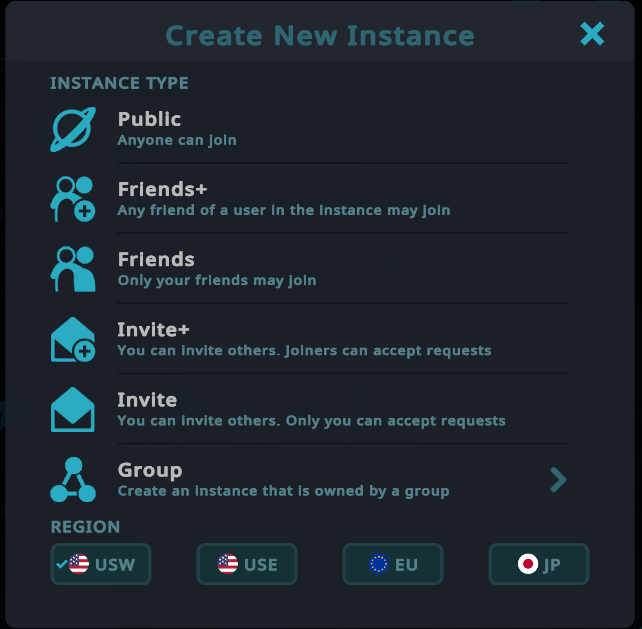
Select the group you would like to spawn an instance under. Please note: Group owners can disable the ability for instances or certain types of Group instances to be spawned. This can be changed in the Group’s settings on the VRC website.
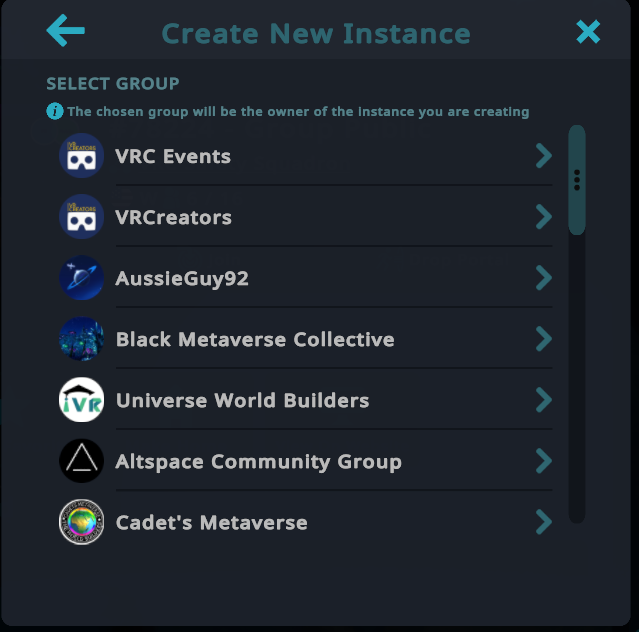
Select from one of the Group instance types.
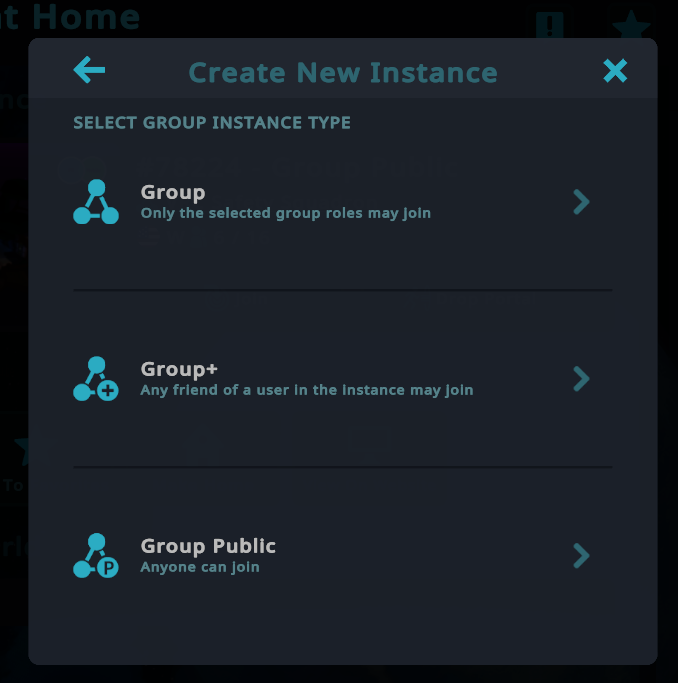
Enable instance queue toggle as well as region.
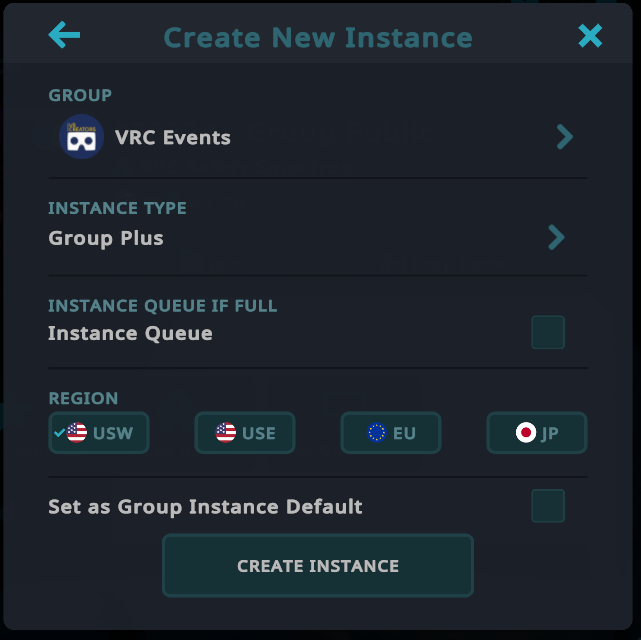
VRChat Group FAQ #
Q) How many roles can be set up in a VRChat Group?
➜ A) Each VRChat Group can have up to 50 unique roles.
Q) What’s the maximum number of users I can have in my VRChat Group?
➜ A) Your VRChat Group can host up to 10,000 members.
Q) Can you explain a VRChat Group Instance?
➜ A) A Group Instance in VRChat is a special type of room where access is limited strictly to members of a particular Group. You can grant access to everyone in the Group or narrow it down to specific roles. Remember, members with roles higher in rank than the least privileged role with instance moderation rights can always join such role-specific instances.
Q) I’m thinking of deleting my VRChat Group. How do I go about it?
➜ A) Deleting a VRChat Group is final, and once done, it can’t be undone. Even VRChat Support can’t retrieve a deleted group. To proceed, first, ensure you’re the sole member left in the Group by removing everyone else. Then, visit the Group’s Settings, and you’ll find a “Delete” option at the page’s end.
Q) Is it possible to remove someone from my VRChat Group?
➜ A) Absolutely. To exclude someone from your Group, go to the “Members” section. Locate the user, select “Edit”, and then choose either “Kick” or “Ban”. “Kick” will let them rejoin later, whereas “Ban” will prevent them from returning unless unbanned.
Q) If I ban a user from my Group, what really happens?
➜ A) A banned user will lose access to the Group. They won’t be able to rejoin unless unbanned or specifically re-invited, which will simultaneously lift the ban.
Q) I want my VRChat Group moderators to manage the members in Group Instances. How can I set that up?
➜ A) To empower your moderators to manage Group Instance members, they need the “Moderate Group Instances” permission. Head over to your Group’s settings, pick the “Roles” section, and update the desired role. Once in “Permissions”, activate the “Moderate Group Instances” option and save your changes to wrap things up.
Source: https://help.vrchat.com/hc/en-us/articles/11711571101587-Managing-a-Group




