Step 1: Downloading Unity Hub & Installation #
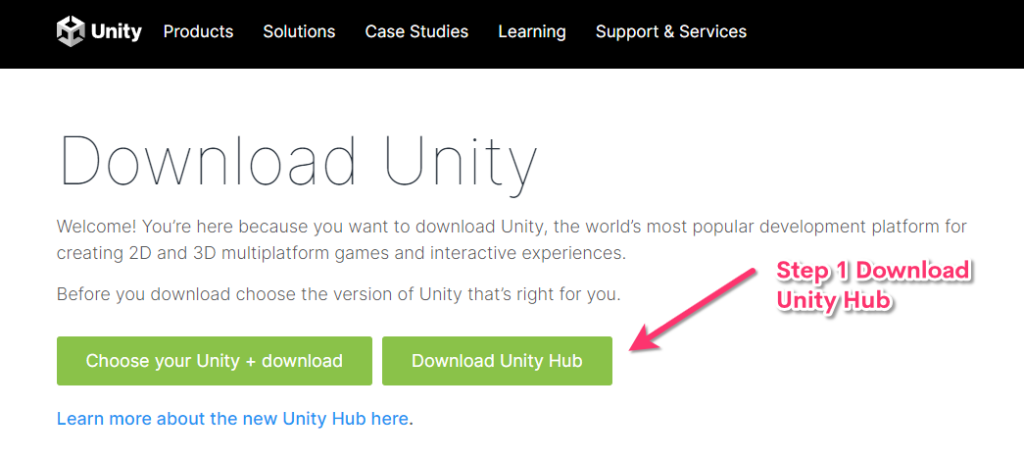
Unity Hub is the interface used to manage your installations of Unity across different versions, managing your Unity license (Free & Commercial) and having visibility of your recently loaded projects.
You can download Unity Hub from here: https://unity3d.com/get-unity/download
You can technically use Unity without the hub but it’s not recommended and it can be difficult to load the additional build support you need for Mac, PC & Android.
Installing Unity Hub #
When you download Unity hub you will need to obtain a license for most users you will be selecting the free personal license. If you are planning on making an income exceeding $200,000 USD you will need to upgrade. Please check the fine print and consider a license that is right for your needs. If you are just getting started for the first time a personal license is all you need.
Having a license/account means you can browse and download assets from the Untiy asset store.
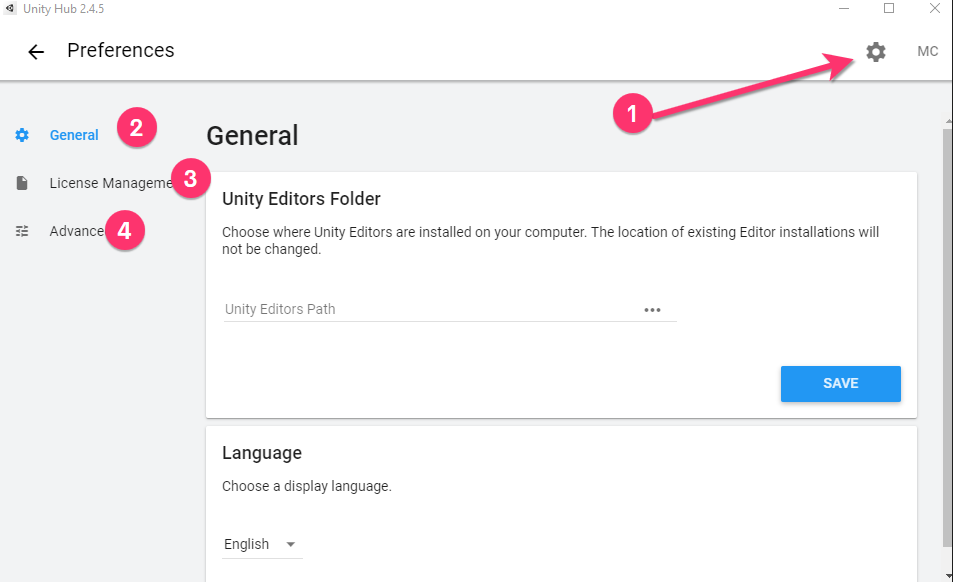
Once you have installed Unity hub check out the settings to suit your needs by clicking the gear icon.
Keep your Unity Hub updated #
By keeping Unity Hub up to date, users can ensure that they have access to the latest versions of Unity, which include new features, bug fixes, and performance enhancements. Unity Hub also enables users to install and manage multiple versions of Unity, which is beneficial for users who need to work on projects that require specific Unity versions.
Furthermore, Unity Hub provides access to Unity services, such as Unity Learn and Unity Connect, which offer various resources and tools to help users learn and develop Unity skills. Keeping Unity Hub up to date ensures that users can access the latest resources and tools, which can aid in improving their workflow and productivity.
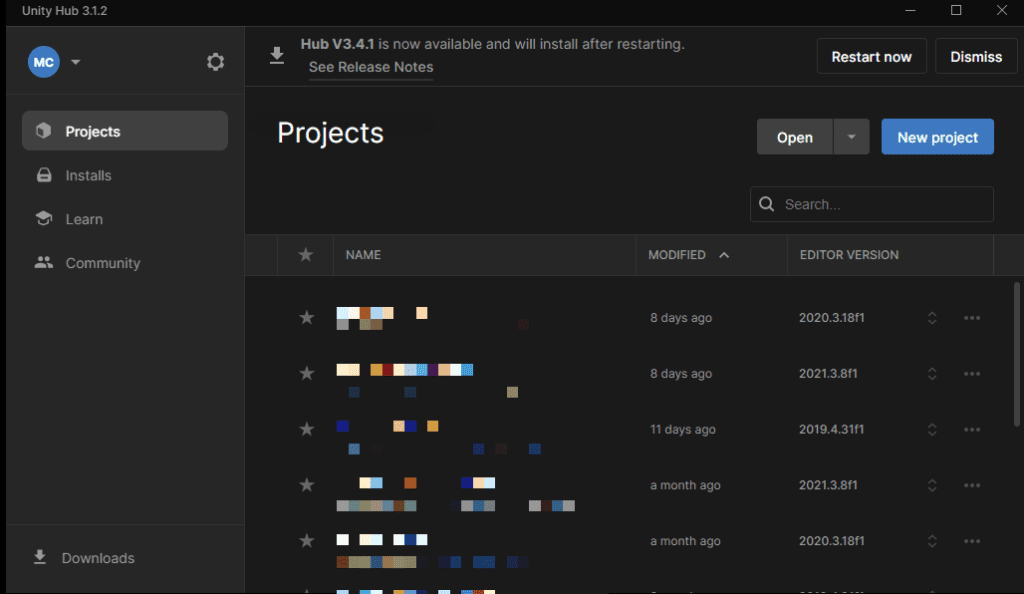
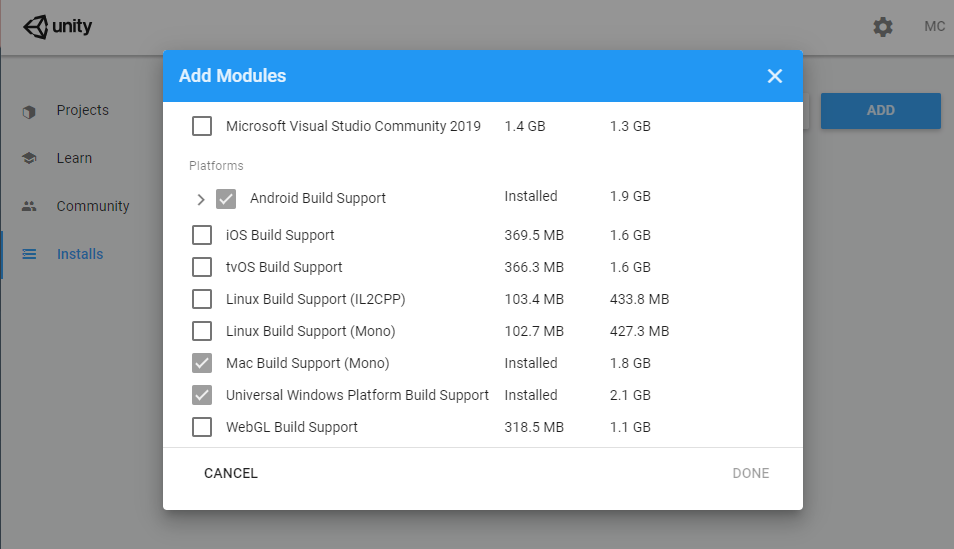
Unity Hub vs Standalone Archive Install (Manual) #
The main difference between using Unity Hub and downloading a version from the archive page is the way in which Unity versions are managed and installed. Unity Hub is a central hub that allows users to manage and install multiple versions of Unity from a single interface. Users can easily create new projects, manage existing ones, and switch between different versions of Unity without having to manually download and install each version separately.
Unity Hub also provides access to Unity services such as Unity Learn and Unity Connect. On the other hand, downloading a version from the archive page involves manually downloading and installing each version of Unity independently. This can be a time-consuming process, especially if users need to install multiple versions of Unity.
However, downloading from the archive page may be preferred by users who prefer to manage their software independently of Unity Hub. Another difference is that Unity Hub automatically updates users to the latest version of Unity, while downloading from the archive page requires users to manually download and install new updates.
Overall, the choice between using Unity Hub and downloading from the archive page depends on user preferences and needs. Unity Hub offers a convenient way to manage and install multiple versions of Unity, while downloading from the archive page allows users to manage their software independently.
Top 10 Unity Hub Installation Issues #
- Firewall restrictions: Some firewalls may block Unity Hub from downloading and installing software, resulting in installation issues.
- Anti-virus software: Anti-virus software can sometimes interfere with the installation process by flagging Unity Hub as a potential threat. This can lead to installation errors and prevent the software from functioning properly.
- Internet connection issues: Slow or unstable internet connections can cause Unity Hub to fail during the installation process or not download the necessary files.
- Operating system compatibility: Unity Hub may not be compatible with older versions of operating systems or some versions of macOS, resulting in installation errors.
- Insufficient storage space: Users may not have enough free disk space to install Unity Hub or the required software, resulting in installation errors.
- Corrupted installation files: Downloaded files may become corrupted, preventing Unity Hub from installing properly.
- Installation conflicts: Other software installed on the system may conflict with Unity Hub, preventing the software from installing or running properly.
- User permissions: User permissions may prevent Unity Hub from installing or running properly, especially on systems with multiple users or restricted permissions.
- Outdated system components: Unity Hub may require up-to-date system components such as graphics drivers, and outdated components can cause installation issues.
- User error: Finally, user error such as incorrect system configurations or incorrect installation steps can cause Unity Hub to fail during the installation process.




