Download VCC #
The Creator Companion is available at https://vrchat.com/home/download. You can always download the latest version from this direct url as well: https://vrchat.com/download/vcc.
Installer #
The Creator Companion will be installed into your "%LOCALAPPDATA%\Programs" folder by default (e.g. C:\Users\UserName\AppData\Local\Programs). You can change this during installation if you like.Requirements #
The Creator Companion will check that Unity and Unity Hub are installed on launch. If it is needed, you will be guided through how to install both. If you follow these instructions, you will get the latest version of the Unity Hub and the current VRChat-SDK-Compatible version of Unity.
The Creator Companion is only fully-supported on Windows 10 (Windows 11 might work but it’s not fully tested). The CLI has some functionality on Mac and Linux.
Getting Started #
The ‘Projects’ tab will display a list of projects similar to those inside Unity Hub. It is best that you manage all your VRChat projects from here, it’s not recommended that you load up your VRChat Projects from Unity Hub.
What is the VRChat Creator Companion? #
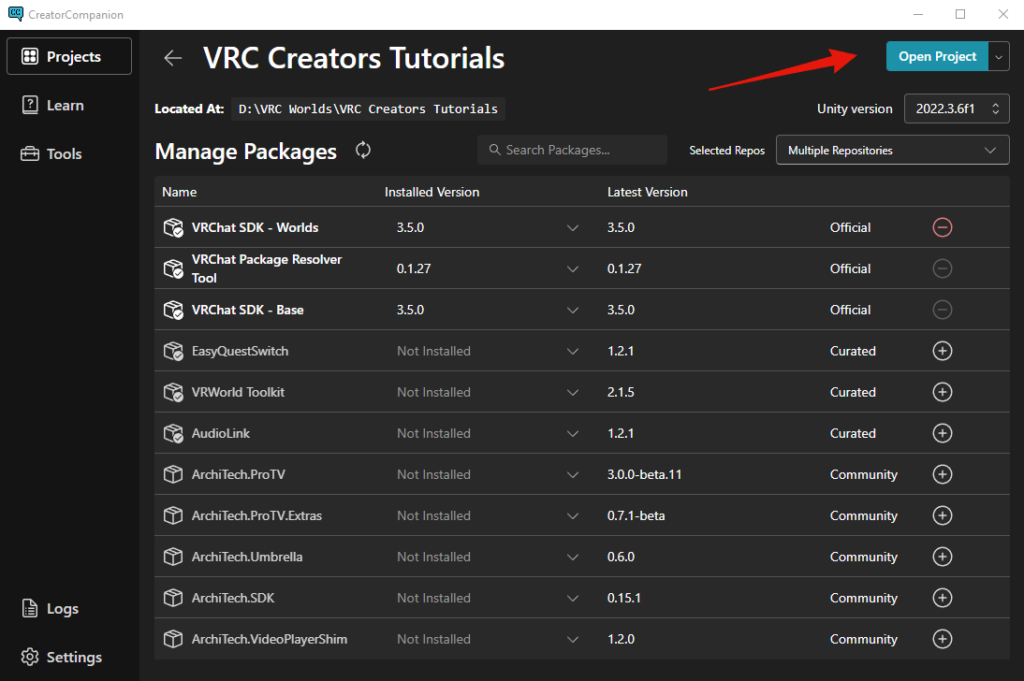
The VRChat Creator Companion (VCC) is your starting point for creating content for VRChat. It includes the VRChat Package Manager (VPM), which contains official and community packages, learning resources, tools, and more.
How to Download #
You can download the Creator Companion from this link. Alternatively, you can always download the latest version directly from here.
Installation #
The Creator Companion will be installed in your local “Programs” folder by default (for example, C:\Users\UserName\AppData\Local\Programs). You can choose a different location during the installation process. Once the installation is complete, you can delete the installer.
Requirements #
When you launch the Creator Companion, it will check if Unity and Unity Hub are installed on your computer. If they’re not, it will guide you through the installation process. Following these instructions will ensure you have the latest version of Unity that’s compatible with the VRChat SDK, as well as the latest version of Unity Hub.
The Creator Companion is fully compatible with Windows 10 and requires WebView2, a software that’s usually pre-installed on most Windows 10 and 11 PCs. If you’re not using Windows, you can try the CLI, which has some support for Linux and Mac.
Unity Editor Versions #
The Creator Companion requires a specific version of Unity. It will automatically try to find this version on your computer, or it can help you install it.
Prerequisites – Unity Hub #
I recommend downloading and installing Unity Hub otherwise it will prompt you during the installation process to do it anyway.
https://docs.unity3d.com/2020.1/Documentation/Manual/GettingStartedInstallingHub.html
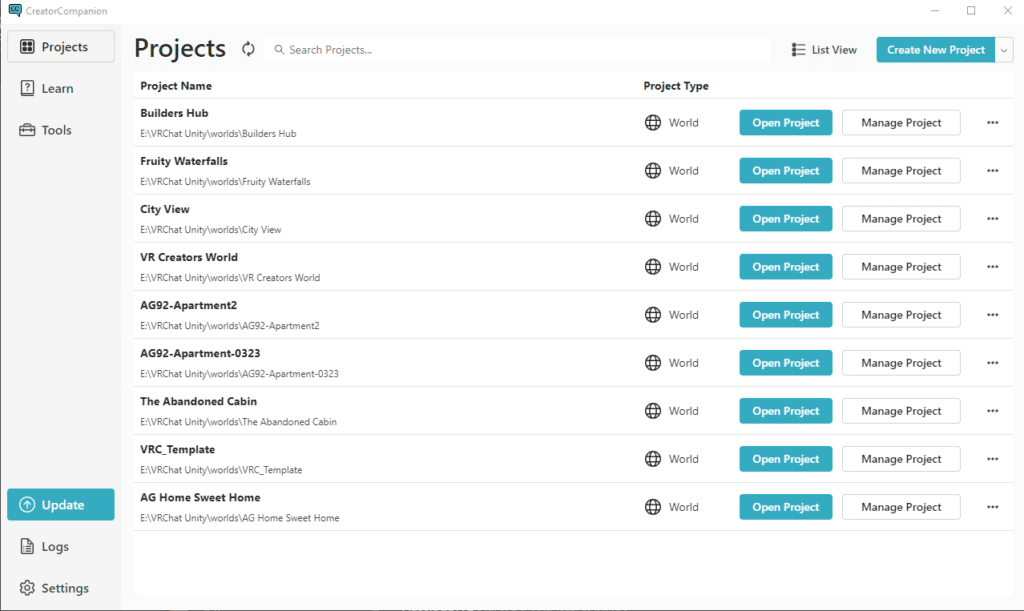
Creating a new project #
Select the type of project you want to create. In this example, we are using the standard ‘World project’. Fill in the project name and click Create Project.
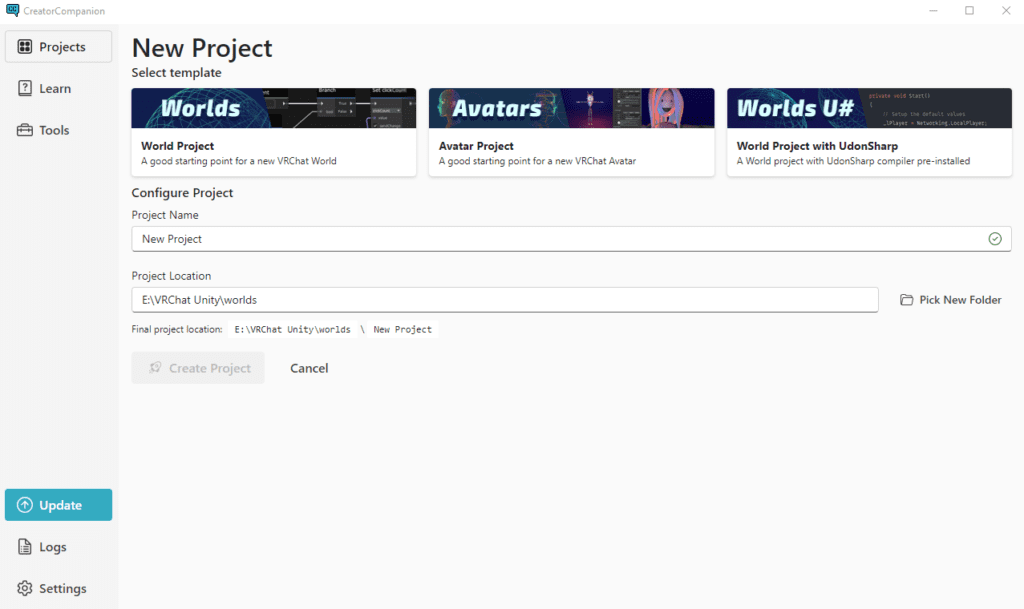
Managing Existing Projects #
When you create a project you will be greeted with the ‘Manage Project’ option which you can access anytime and add additional repo packages and sources. For beginners, I recommend adding EasyQuestSwitch and VRWorld Toolkit to get you started. You can add or remove these in the future. You can also add UdonSharp to your project if you decide to implement the Udon C# feature.
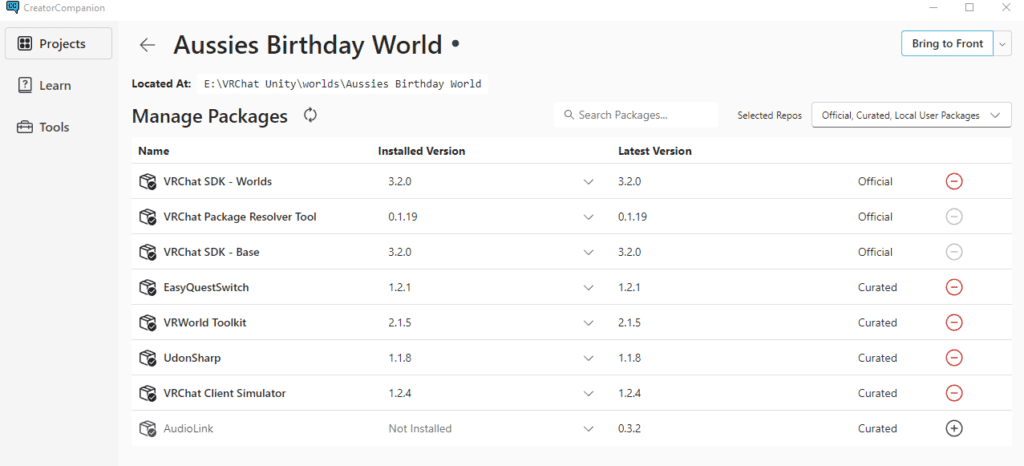
**I also at my own discretion added the UdonSharp package as well (seen in the above screenshot) this option can be selected in the future if you didn’t create your new project using ‘World Project with UdonSharp’.**
This will launch a VRC Unity Project with the VRChat SDK preinstalled with the add-ons EasyQuestSwitch, and VRWorld Toolkit added.
Opening the Udon Example Scene #
VRChat SDK > Samples > Udon Example Scene
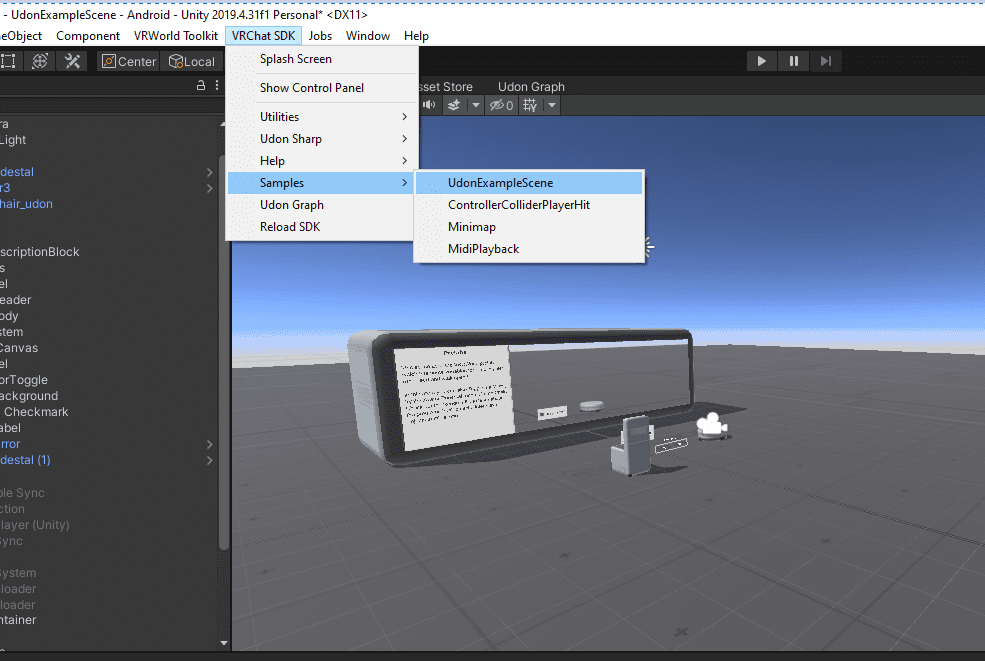
Benefits of using the VCC #
- Updates your packages and versions automatically for you and prompts you for mandatory updates.
- It also does a good job of troubleshooting your setup for issues during the installation process.
- Allowing VRC to make future platform changes and streamlining the update process to be automatic or semi-automatic.




