Table of Contents
There are generally two ways you can submit your world to VRChat Community Labs.
- Edit your world via VRC website under ‘My Worlds’ and click the ‘Publish to Community Labs’ (green button).
- Tick the option to publish to community labs when you upload your world to VRChat either for Android or PC.
It’s important to note that depending on your user rank you may not be able to upload worlds. You must be a New User to upload worlds and you will need to obtain a further trust rank to be able to submit to Community Labs.
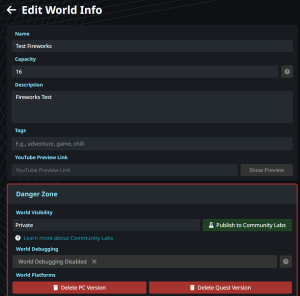
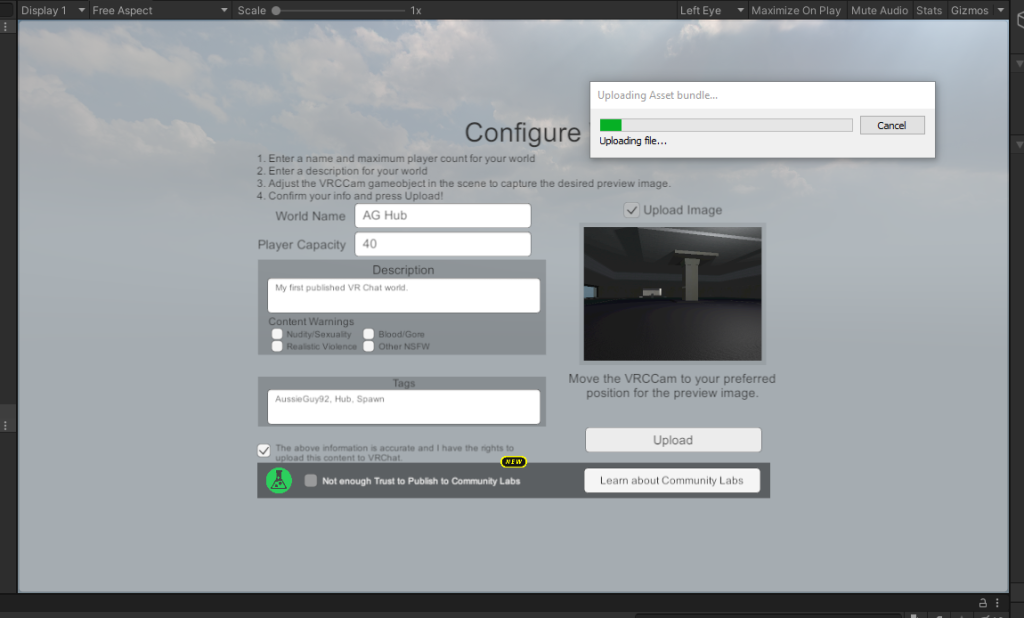
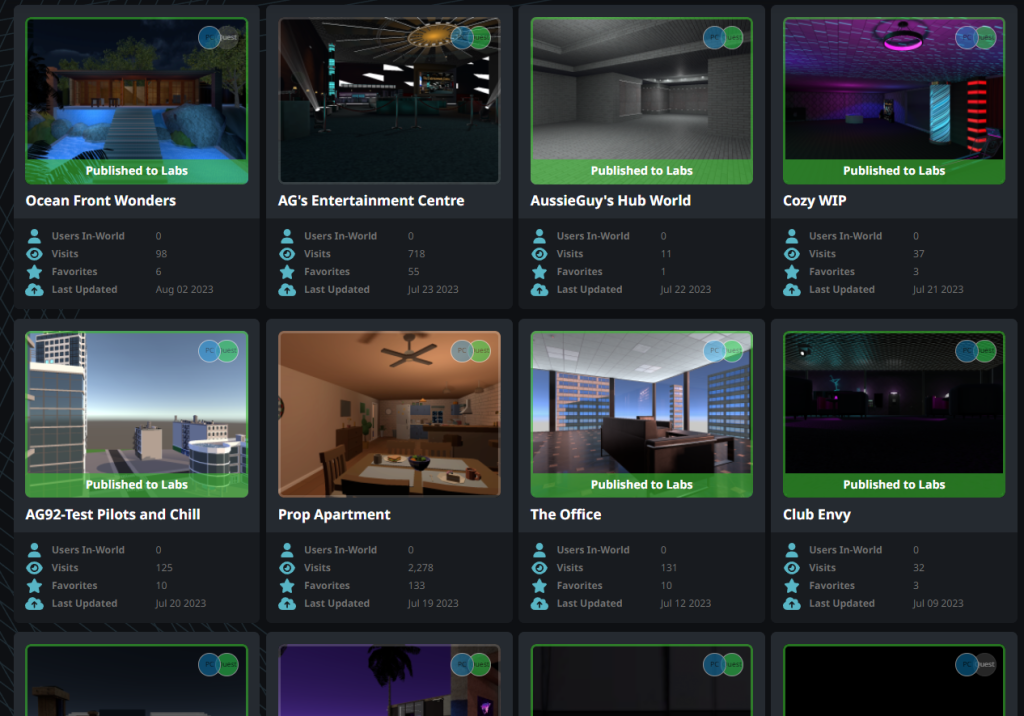

Image credit: https://docs.vrchat.com/docs/vrchat-community-labs
FAQ #
1. What is Community Labs? #
- Introduction: Community Labs is allows creators to publish their worlds in the VRChat Universe. By choosing to publish your world here, it’s set on the pathway to becoming public.
- Browsing: Any user with an appropriate Trust Rank can upload content. This lets others browse and discover new content to delve into.
- Automatic Public Status: After a certain period, if your world gets favourable feedback, it’ll automatically be publicized.
2. How to Submit to Community Labs: #
- Publishing: When uploading your world, there’s a checkbox for Community Labs. Remember, you can only submit one world per week. Choose wisely!
- Updating Worlds: The game has changed! Updating your world won’t revert its status. So if it’s public, you can freely update it without any hassles.
3. Navigating & Recognizing Community Labs: #
- Access: Find the Community Labs section in your ‘Worlds’ tab. Initially, it’s collapsed, but you can expand it to view more.
- Notifications: Before accessing, you’ll get a heads-up that these worlds aren’t reviewed. This means there might be surprises awaiting!
- Special Indicators: Entering a Community Labs world? Look for portals with a unique icon and ring. Plus, there’s a loading warning, ensuring you’re aware of the world’s Labs status.
4. Reporting and Moderation: #
- Quick Report: Found something that breaches VRChat’s guidelines? The Quick Menu provides a swift way to report any concerning content.
- Trust in the System: If a world receives legitimate complaints or violates terms, it might be removed. However, the system is equipped to detect “review bombing” and false reports.
5. FAQs on Community Labs: #
- Uploading: Requires a minimum Trust Rank of ‘User’. Subject to change based on feedback.
- Publishing Limit: One world per week. But updates to existing worlds? Do it anytime you like!
- Impact on Private Worlds: None whatsoever. Your private worlds remain unaffected.
- Rules and Regulations: Content in Community Labs must align with VRChat’s Community Guidelines and Terms of Service.
6. Creating & Optimizing Worlds for Community Labs: #
- Submission Platforms: VRChat.com or when uploading a new version in Unity.
- Optimizing Avatars: Ensure avatars are optimized. Consider using Cat’s Blender Plugin and Shotariya’s Texture Combiner for best results.
- Performance Enhancements: Strive for minimum FPS, be cautious with shaders, post-processing effects, real-time lights, and mirrors.
- Testing: Regularly test your world, its lighting, and ensure it’s VR-ready.
7. Guidelines for Submission: #
- Tagging: If you’re looking for a specific category, like Avatar or Game World, simply add the right tag during the upload process.
- Integrity: Aim for genuine content. Abusing systems with “SEO-like” tactics could lead to penalties or moderation actions.
Remember, VRChat is a community-driven platform, and keeping it safe, enjoyable, and genuine is our collective responsibility. For any queries or assistance, feel free to reach out via forums or email.
Now, with your creativity and this guide, embark on your journey into the VRChat universe with Community Labs!




